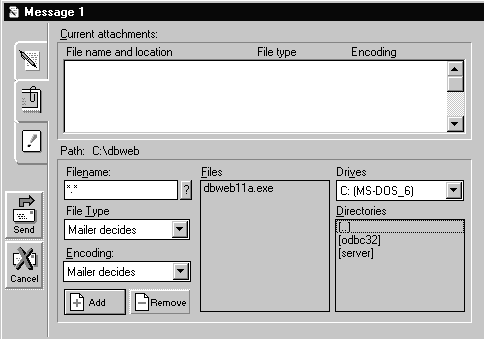 Fig 36 |
Pegasus Mail for Windows On-Line Guide Part 7
- 10.1 Attaching a File to a Message
- 10.2 Extracting Files Sent to You by Email
10 SENDING NON-TEXT-ONLY FILES TO PEOPLE
You can attach files to mail that you send to people. This is of particular value for sending files that have been prepared using a word processor. For instance, if you and a colleague both use Pegasus Mail and WordPerfect, you could attach a WordPerfect file to your mail message and send that straight to your colleague (no disks required!)
The recipient would then extract that file from Pegasus Mail into their WordPerfect directory and then open it as usual within WordPerfect (assuming they have the same software, version, etc.). The great thing here is that the WordPerfect file can contain text, tables, graphs, footnotes and so on. None of the information would be lost. In this way you can send database files, spreadsheets, picture files and so on.
To carry out this transfer, Pegasus Mail may have to encode the non-text file. The only thing to bear in mind is that if the receiver is not using Pegasus Mail, then they may have to have available a program to decode the file when it is received. Pegasus Mail uses a number of standard coding systems such as UUENCODE and UUDECODE. Please, DO NOT ASSUME that the recipient can cope with a non-text file sent this way; check first!
Note that simple text-only files can be sent as well as word processor and other non-text files. See Section 3.1.7 for information on importing simple text-only files into messages (as opposed to attaching them as described in the next section).
10.1 Attaching a File to a Message
To do this, carry out the following steps:
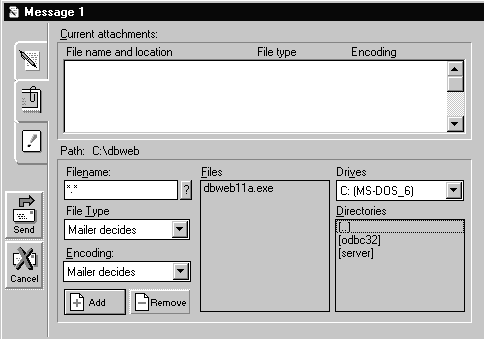 Fig 36 |
You then use the Path tool to select the path of the file you wish to send. Then from the file list select the file(s) you wish to send. Each one is added to the attachment list by clicking on the Add button.
At the bottom left of the dialog box are three fields. In the Filename box you can type the name of the file to be added - it can be quicker than using the lists. The File Type box can be used to indicate the source of the file to the recipient, e.g. WordPerfect, or Text for simple text files. Clicking on the down arrow button shows you the types of file Pegasus Mail recognises. If you don't know the type, or it isn't listed there, specify Unknown.
The last field is the Encoding to be used. This is best left to Pegasus Mail - so the default option 'PMail decides' is the one to use except when sending a simple text file. In that case you select ASCII Text;
10.2 Extracting Files Sent to You by Email
When you receive such files from other users you have to extract the file(s) from the message sent to you as follows:
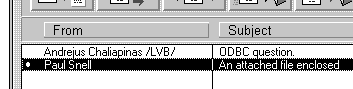 Fig 37 |
 Fig 38 |
Incidentally, the View button can be useful, but only if your Windows settings are correct. If this is not the case the View option will fail. This can be for quite simple reasons - you do not have the appropriate application to view the file is the most likely cause of failure. For example, if someone has sent you a WordPerfect file and you only have Word for Windows, then even though Word for Windows can open the file, the View option will fail;
The file is then extracted and you can go to the application needed to open the file and view/use it.
If the file is actually simple text and has been included in the message itself, then you use the method outlined herexxx. of this document to extract the whole message to a file, and then edit out the header information using a suitable text editor utility or a word processor.
Produced and Written by Paul Snell.